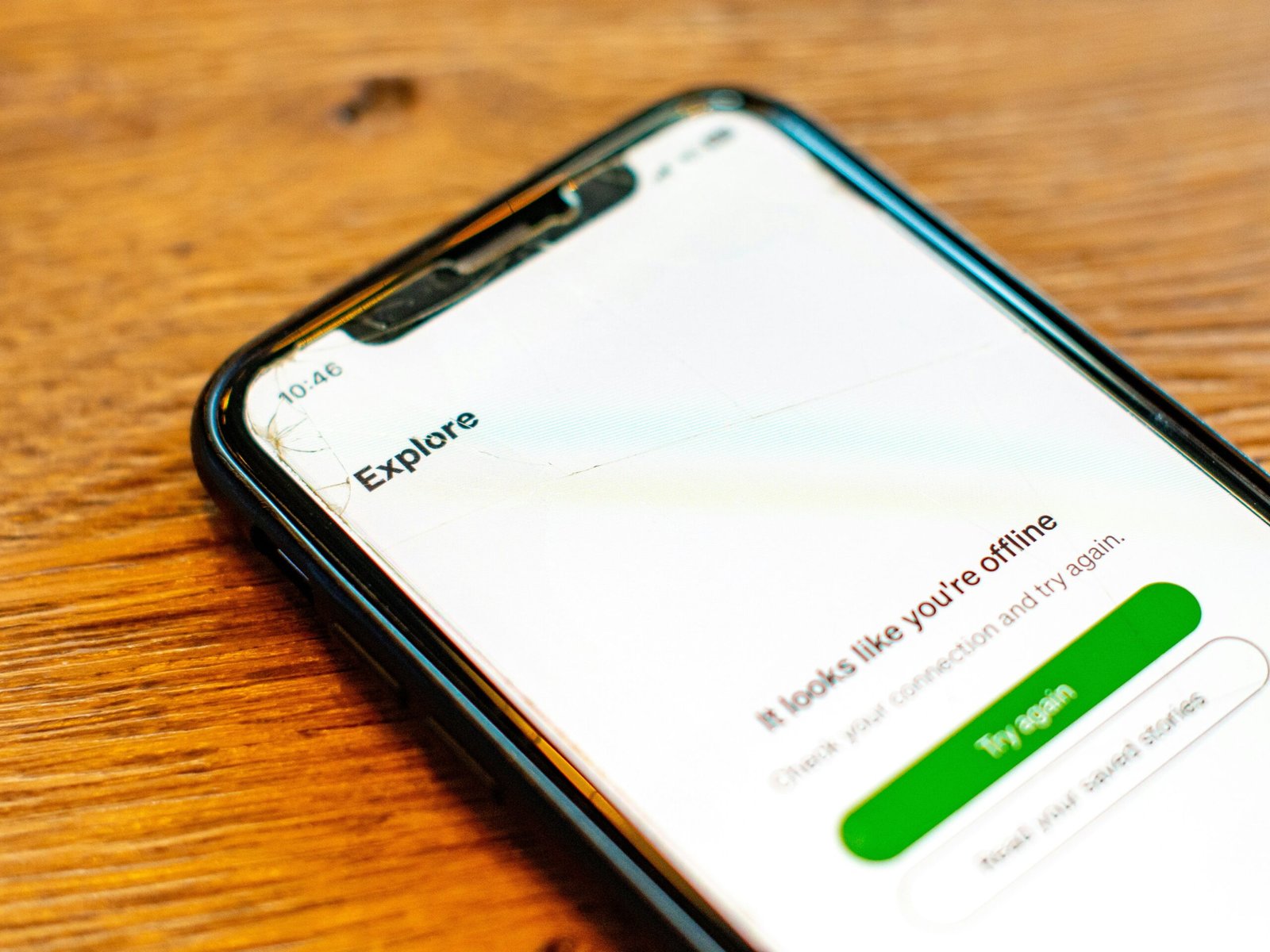
Introduction to Phone Freezing Issues
Experiencing a phone that keeps freezing can be frustrating and disruptive, especially in a world that demands seamless connectivity and quick access to information. A freezing phone can manifest in several ways, predominantly through unresponsive screens, delayed app launches, and occasional system crashes. These indicators serve as critical signs that your device may be struggling with performance issues related to freezing.
The implications of a constantly freezing phone extend beyond mere inconvenience. Such issues often suggest underlying problems with the device’s operating system, storage capacity, or even hardware malfunctions. When a phone frequently freezes, it can hinder user productivity, lead to incomplete tasks, and contribute to increased stress. Moreover, continuous freezing may impede essential functions such as making calls, sending messages, or accessing necessary applications. Therefore, addressing these freezing issues is essential for restoring the overall efficiency of your Android device.
Failure to resolve freezing problems can result in long-term damage to your phone’s performance. For instance, persistent freezing can cause applications to malfunction, resulting in data loss or corruption. In the worst-case scenario, ongoing issues may render the device completely inoperable, necessitating an expensive repair or replacement. Consequently, it is crucial for users to recognize and act on signs of freezing promptly to preserve their device’s functionality and lifespan.
In this guide, we will explore various strategies and solutions to address phone freezing issues effectively. Understanding what causes these problems and how to remediate them will empower users to maintain a more reliable and efficient Android experience.
Understanding the Causes of Phone Freezing
Phone freezing is a common issue faced by many Android users, often leading to frustration and decreased productivity. A variety of factors can contribute to this problem, ranging from internal software complications to external hardware malfunctions. Understanding these causes is crucial for devising effective solutions.
Internally, one of the primary factors behind phone freezing is software bugs. These bugs can arise during app updates or operating system upgrades, leading to temporary conflicts between elements of the software. Another internal cause is insufficient memory. Android devices typically have limited RAM and storage capacity, and when these resources are overwhelmed by too many applications running simultaneously, the device may freeze. Outdated operating systems can also significantly affect performance. Regular updates are essential as they often contain fixes for previously identified bugs and optimizations that improve device stability.
On the external front, hardware malfunctions can contribute to phone freezing. Issues such as a failing battery or damaged components can severely impact a device’s performance. Overheating is yet another external factor that users should be aware of. Excessive heat can not only slow down a device but can also lead to temporary freezes or crashes as the phone attempts to protect its internal components from damage.
By pinpointing these internal and external causes of phone freezing, users can take steps to address the issues effectively. This understanding paves the way for targeted solutions, whether that involves clearing app caches, uninstalling unnecessary applications, or seeking professional repair for hardware problems. A comprehensive approach will help mitigate freezing issues and enhance overall device performance.
Preliminary Steps to Troubleshoot Freezing Issues
Encountering a smartphone that freezes unexpectedly can be a frustrating experience. Before delving into more complex solutions, it is prudent to perform some preliminary troubleshooting steps. These initial actions can potentially resolve the freezing issues and restore your Android device’s functionality.
First and foremost, restart your device. A simple reboot can clear temporary file caches and close background applications that may be causing the system to lag or freeze. To restart your Android phone, press and hold the power button until the option to restart appears, then select it. This step often resolves minor glitches, making it a recommended starting point.
Next, ensure that your device is running the latest software version. Manufacturers regularly release system updates that enhance performance and address known bugs. To check for updates, navigate to the settings menu, locate ‘System,’ and then select ‘Software Update.’ If an update is available, it is advisable to download and install it promptly as this can significantly improve system stability.
Additionally, clearing cache data can be beneficial for resolving freezing issues. Cached files can accumulate over time and may lead to performance slowdowns. To clear the cache, go to Settings, select ‘Storage,’ and then ‘Cached data.’ Confirm the action to remove the cached files to free up space and improve performance.
Lastly, consider closing any unused applications running in the background. Open applications can consume system resources, causing slowdowns or freezes. Access the recent apps menu by tapping the square app icon, then swipe up to close any unnecessary applications. These basic troubleshooting steps are key to maintaining optimal device performance and can often preempt the need for more involved solutions.
How to Free Up Storage Space on Your Phone
Maintaining adequate storage space on an Android device is essential for optimal performance and reliability. A lack of sufficient storage can lead to issues such as app crashes, system slowdowns, and frequent freezing. To combat these problems, users are encouraged to regularly manage the storage on their devices by removing unnecessary files and applications.
One of the first steps in freeing up storage is to identify and delete files that are no longer needed. This includes old photos, videos, and downloads that can take up significant space. Notably, most Android devices come equipped with a built-in file manager that allows users to navigate through their data easily. By going into the ‘Downloads’ folder and periodically clearing out unneeded files, users can reclaim storage space effectively.
Another key area to consider is the installed applications. Many users download apps that they may use only once or not at all thereafter. Uninstalling unused apps can significantly free up space and improve device performance. To manage applications, users can navigate to the ‘Settings’ menu, select ‘Apps,’ and review the list of installed applications. By uninstalling those that are no longer of use, performance issues related to storage can be alleviated.
Additionally, utilizing cloud storage solutions such as Google Drive or Dropbox can also help users manage their files efficiently. By moving larger files to the cloud, not only is storage on the device freed up but files are also backed up in a safe environment. This dual benefit ensures that access to important data is maintained while minimizing the risk of device freezing due to a cluttered storage space.
Updating Your Phone’s Operating System
Keeping your Android operating system up-to-date is crucial for maintaining the overall functionality of your device. Software developers continually release updates that address bugs, enhance security, and often introduce new features. By updating your operating system, you can significantly improve the stability and performance of your phone, ultimately reducing instances of freezing or crashing.
One of the primary benefits of updating your Android is the ability to fix bugs that may be causing your phone to freeze. Older versions of the operating system can harbor unresolved issues, which may lead to degraded performance. Updates often include patches that rectify these problems, ensuring a smoother user experience. Furthermore, updates can help optimize resource management, allowing your phone to allocate memory more efficiently, which is particularly beneficial if you run multiple applications simultaneously.
To check for and install the latest updates on your Android device, follow these simple steps: First, connect your phone to a stable Wi-Fi network to avoid utilizing your mobile data. Second, navigate to the “Settings” app on your device. Once there, scroll down and select “System,” then choose “Advanced,” followed by “System update.” Your phone will automatically search for available updates. If an update is found, you will be prompted to download and install it. Ensure that your device is charged or connected to a power source during this process to prevent interruptions.
It is essential to regularly check for updates, as operating systems evolve rapidly to meet both user needs and security standards. Consequently, keeping your Android updated not only enhances device performance but also safeguards against vulnerabilities that could lead to potential issues, such as excessive freezing. Consistent updates can greatly help in maintaining a well-functioning device.
Managing and Removing Problematic Apps
One of the most common reasons for an Android device to freeze is the presence of problematic applications. These apps can conflict with the operating system or other applications, leading to performance problems such as constant freezing. Identifying these applications is crucial for restoring your device’s functionality. A proficient way to begin this process is through troubleshooting methods, the most impactful being the use of Safe Mode.
Safe Mode allows your device to operate with only the essential system applications, disabling third-party apps temporarily. To activate Safe Mode, press and hold the power button until the power menu appears. Then, tap and hold the “Power Off” option until a prompt appears, asking if you want to reboot into Safe Mode. Upon reboot, your device will only run pre-installed applications. If the freezing issue is resolved in this mode, it is likely that a third-party app is the cause.
Once you have identified that an app may be the source of the freezing problem, the next step is to determine which application to remove or disable. Begin by reviewing recently installed or updated apps, as these are often culprits in software conflicts. You can access the list of installed apps through the “Settings” menu, under the “Apps” section. Here, you can see the app size, usage data, and permissions, which might give you insights into which applications are consuming excessive resources.
To remove a problematic app, tap on the app name and choose “Uninstall.” If you cannot uninstall an app, you may have the option to disable it, which will prevent it from running in the background, helping to improve your device’s performance. After addressing potential issues with these applications, monitor your device’s behavior to determine if the freezing problem has been resolved. This systematic approach will greatly aid in managing the health of your Android device.
Factory Reset: A Last Resort Solution
When faced with persistent phone freezing issues on an Android device, and after exhausting other troubleshooting methods, a factory reset may be considered as a final solution. A factory reset essentially restores the device to its original system state as it was when it first came out of the box, erasing all data, applications, and personal settings. This process can remove any software-related glitches that may be causing the freezing, thus improving overall performance.
Before proceeding with a factory reset, it is imperative to back up all essential data. This includes contacts, messages, photos, videos, and any important files stored on the device. Various backup options are available such as utilizing Google Drive, Samsung Cloud, or manual methods like transferring files to a computer or external storage. Ensuring that all valuable data is secure before initiating a factory reset is crucial, as the process will delete everything from the device comprehensively.
To perform a factory reset on your Android device, follow these step-by-step instructions: First, navigate to the ‘Settings’ menu on your device. Scroll down to find ‘System’ or ‘General Management,’ depending on your device model. Next, select ‘Reset options’ or ‘Reset.’ You will then see the option to ‘Erase all data (factory reset).’ Tap on this option, and you will be prompted to confirm your decision. Review the information provided to understand what will be erased and once ready, confirm the action. The device will take a few moments to reset, after which you can start fresh by setting up your Android device as new.
In conclusion, while a factory reset is a significant step that can resolve persistent freezing issues on Android devices, it is important to approach this solution judiciously. Always perform a comprehensive backup to safeguard your data before initiating this final action.
When to Seek Professional Help
There are instances when a mobile device exhibits persistent problems that simple troubleshooting methods cannot resolve. If your Android phone is freezing constantly, leading to interruptions in regular use, it might be time to consider seeking professional assistance. One primary indication that you should consult a technician is when software updates and factory resets have proven ineffective in restoring the phone’s functionality. These measures are typically the first line of defense against software glitches, but repeated failures to rectify the issue may signal a more complex underlying cause.
Moreover, if your device shows signs of hardware malfunction, such as excessive heat generation, unusual sounds, or physical damage, it is advisable to seek professional help without delay. Software solutions may not be sufficient for issues stemming from damaged components. Attempting to address these concerns independently can potentially exacerbate the problem, resulting in more costly repairs or even permanent damage to your device. In such cases, a qualified technician is better equipped to perform a thorough diagnosis and implement the necessary repairs.
When looking for credible service providers, consider choosing authorized service centers or reputable third-party repair shops that specialize in Android devices. Check for customer reviews and ask for recommendations from friends or online communities to ensure you are entrusting your device to knowledgeable professionals. Prioritize service providers who offer warranties for their work, as this can provide additional peace of mind regarding the quality of repairs. Having the right expert tackle your phone’s issues can often save time, money, and frustration in the long run, allowing you to regain optimal functionality.
Preventive Measures to Avoid Future Freezing
Maintaining optimal performance of an Android device is essential for ensuring a smooth and productive user experience. By adopting several preventive measures, users can significantly reduce the likelihood of constant phone freezing and other performance issues. One key practice is to keep your device updated with the latest software versions. Regular updates, often released by manufacturers, include bug fixes, security patches, and performance enhancements that help optimize the device’s functionality. Users should navigate to the settings and check for available updates regularly.
Another effective method is to clear the device’s cache periodically. Cached data can accumulate over time, leading to performance slowdowns and potential freezing issues. Users can easily clear the cache by accessing the storage settings and selecting the option to clear cache for individual apps or the entire device. This maintenance routine can free up valuable storage space and improve overall performance.
Selectivity in app installations is also crucial. Users should be discerning about which applications they download and install. Opting for well-reviewed and regularly updated apps from reputable developers can minimize the risk of encountering freezing or crashing issues. It is advisable to uninstall applications that are rarely used or those that have been reported to cause problems.
Additionally, managing background processes and limiting multitasking can enhance device performance. Users should consider closing unused apps and services running in the background, as they can consume system resources and lead to phone freezing. Finally, ensuring sufficient storage space by regularly deleting unnecessary files and media can greatly assist in preventing future performance issues. By incorporating these routine maintenance tips, users can enjoy a more efficient and reliable Android device, minimizing the frustration of frequent freezing.








