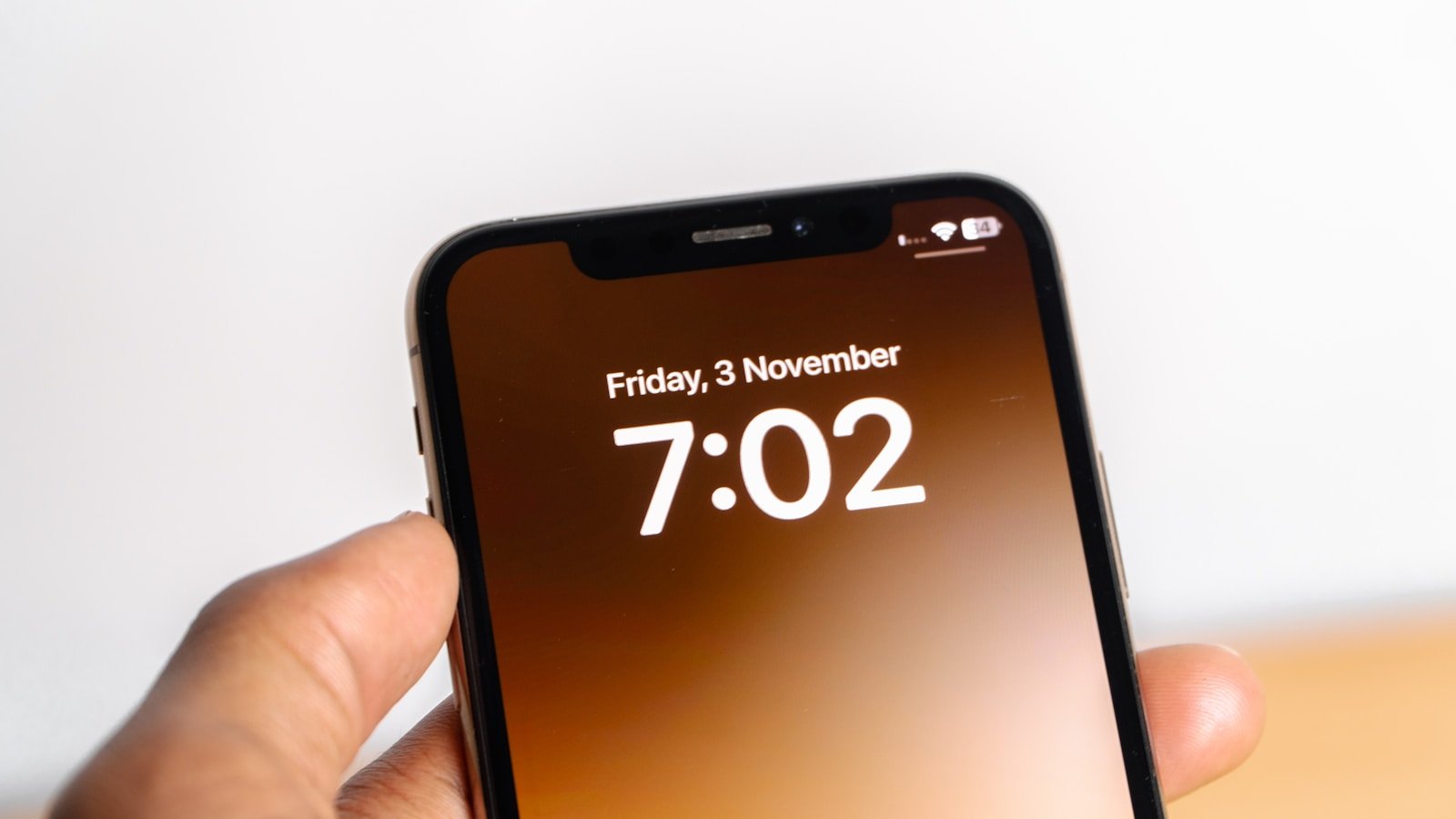
Introduction: The Dilemma of Storage Shortages
In today’s digital age, the problem of running out of storage on various devices has become increasingly common. Whether it is a smartphone, tablet, or computer, users often face the frustration of insufficient space. This shortage not only affects the ability to store photos, videos, and applications but can significantly impact device performance and overall user experience. As more content is generated and consumed daily, the importance of managing digital storage effectively cannot be overstated.
When a device reaches its storage capacity, it may lead to slow loading times, lagging applications, and increased instances of error messages. Such issues can disrupt workflows, making everyday tasks feel cumbersome and inefficient. Moreover, the overwhelming clutter of files can create a sense of disorganization, further exacerbating users’ anxiety regarding their device’s functionality. As our reliance on technology grows, so does the demand for efficient storage solutions. Hence, addressing storage shortages has become a priority for users striving to optimize their devices.
One of the critical challenges faced by users is the lack of awareness regarding the types of files that consume significant storage space. Many individuals are often unaware of large applications, temporary files, or duplicates that could easily be removed, ultimately freeing up important space. Understanding the nuances of device storage management is essential to mitigate these issues and enhance the overall performance of devices. By implementing effective strategies, individuals can not only reclaim valuable space but also improve their digital living environment. This blog post aims to provide a comprehensive guide with twelve innovative ideas designed to help individuals navigate the complexity of storage management effectively.
Understanding Your Storage: Types and Locations
The increasing reliance on digital devices has made it imperative to understand the various types of storage available and their locations. At a fundamental level, storage can be categorized into three main types: internal storage, external storage, and cloud storage. Each type serves distinct purposes and caters to different storage needs.
Internal storage refers to the built-in memory of devices such as smartphones, tablets, and computers. This type of storage is used for the operating system, applications, and personal files such as images, documents, and videos. On most devices, users can check their internal storage capacity via settings, where they can view how much space is being utilized and what files are taking up the majority of space. Common culprits often include large applications, multimedia files, and cached data.
External storage offers a more flexible option for users looking to expand their storage capacity. This includes USB flash drives, external hard drives, and SD cards. These devices can be connected to various digital equipment to store or transfer files. Utilizing external storage can significantly alleviate pressure on internal resources, allowing users to manage large files like videos and backups efficiently.
Cloud storage has revolutionized file management and accessibility. Services such as Google Drive, Dropbox, and iCloud enable users to store data online, which can be accessed from any internet-connected device. This method not only provides virtually limitless storage options but also allows for easy sharing and collaboration. Understanding the advantages of each storage type will empower users to assess their current storage situation effectively.
With an awareness of the types of storage and their functionalities, users can better identify what is consuming the most storage space on their devices. This knowledge plays a crucial role in developing strategies for optimizing space, paving the way toward more efficient file management.
Tip 1: Utilize Cloud Storage Solutions
In an era dominated by digital content, managing storage can often become a challenging task. Utilizing cloud storage solutions can be a highly effective strategy for freeing up space on local devices. Platforms such as Google Drive, Dropbox, and iCloud offer users the ability to save files and photos remotely, reducing the burden on their computer or mobile device.
One of the primary benefits of cloud storage is accessibility. By storing files in the cloud, users can access their documents, images, and videos from any device with internet connectivity. This flexibility proves invaluable for those who frequently switch between devices, whether a laptop, tablet, or smartphone. It significantly enhances productivity, as users can work on files wherever they are, without being tethered to a single device.
Cloud storage solutions also prioritize security and backup. Most providers incorporate encryption and multiple redundancy systems, ensuring that data remains safe from loss or unauthorized access. By regularly uploading important files to a cloud platform, users can protect their documents from hardware failures or accidental deletions, thus providing peace of mind regarding data integrity.
Moreover, many cloud solutions offer free tiers with substantial storage limits, making them accessible to a wide range of users. As storage needs grow, affordable paid plans are often available, accommodating larger quantities of data without significant cost. Additionally, certain services enable seamless collaboration, allowing multiple users to edit and comment on documents in real time, thereby enhancing teamwork and project management.
In summary, leveraging cloud storage solutions provides a strategic advantage for individuals and businesses alike. By offloading files from local storage to the cloud, users can ensure efficient access, improved security, and greater flexibility in managing their data. Embracing this technology can lead to a more organized and streamlined digital experience.
Tip 2: Delete Unused Apps and Software
In today’s digital landscape, the accumulation of unused applications and software can quietly consume a significant portion of storage space across various devices. Many users often overlook this aspect when attempting to manage their storage effectively. The presence of these inactive applications not only slows down device performance but also restricts the ability to install new essential software. Removing unused apps is a straightforward process that can lead to immediate space recovery.
To begin, one should assess the device in use—be it a smartphone, tablet, or computer. Most operating systems offer built-in tools to help users identify which applications are rarely used. On smartphones, for instance, navigating to the application settings will typically reveal the storage each app is consuming, which makes it easier to determine which ones can be removed. For computers, both Windows and macOS provide utilities that can display installed programs sorted by space usage, facilitating a more effective evaluation.
Once the unused applications have been identified, it is crucial to approach the deletion process with caution. Some applications may contain user data or custom settings that might be valuable. Prior to deletion, consider backing up any important information tied to these applications. If the application was initially downloaded and is available for reinstallation, this can mitigate the risk of losing valuable data.
Finally, upon deletion, it is advisable to empty the device’s trash or recycle bin to free up the storage space entirely. Regularly reviewing and cleaning out unused applications and software is a best practice that not only ensures optimum device performance but also contributes to a more organized digital environment. By following these guidelines, users can effortlessly reclaim storage space and enhance the functionality of their devices.
Tip 3: Clear Cache and Temporary Files
Cache and temporary files are data stored by applications and browsers to enhance performance and provide quicker access. Over time, these files can accumulate, occupying significant storage space on devices. Thus, regularly clearing cache and temporary files is essential for optimal device performance and freeing up valuable storage space.
For Windows users, start by opening the “Run” dialog by pressing Windows + R. Type in “temp” to access the temporary files directory. Once the folder is open, you can select all files (Ctrl + A) and delete them. For system cache, you can use the Disk Cleanup tool by searching for “Disk Cleanup” in the Start Menu. After selecting the drive you wish to clean, check the boxes for various categories, including temporary files and cache, before confirming the deletion.
On macOS, you can clear cache files via the Finder. Press Command + Shift + G and type in “~/Library/Caches” to access the cache directory. Select the folders you want to remove, but be cautious not to delete essential files associated with applications. Additionally, using the built-in Optimize Storage feature in the Apple menu can help manage temporary files effectively.
For mobile devices, the process varies slightly. On Android devices, go to “Settings,” select “Storage,” and then look for “Cached Data.” From there, you can clear cache, just as you can on apps by accessing individual app settings. For iOS devices, you can find app-specific cache-clearing options, typically through the app settings, or uninstall and reinstall apps to clear their cache entirely.
By following these steps, you can significantly reduce the amount of cached data and temporary files taking up space on your device, thereby maximizing your storage capacity and ensuring efficient performance.
Tip 4: Manage Downloads Folder
The Downloads folder is a common repository for files downloaded from the internet, making it a potential source of significant clutter on your device. Regularly managing this folder is crucial for maintaining optimal storage space and improving the efficiency of your computer or mobile device. Many users overlook this area, allowing it to accumulate large files, outdated documents, and unnecessary installers.
To effectively manage your Downloads folder, start by setting aside time on a weekly or monthly basis to review its contents. Sort the items by file size or date downloaded to quickly identify large files or those that have become obsolete. For instance, setup files for software that you no longer use can often take up a disproportionate amount of space and should be promptly deleted.
In addition to manual review, consider implementing a file organization system. Creating subfolders within your Downloads can help categorize files, such as documents, images, and software. This approach not only simplifies navigation but also streamlines the process of identifying files that can be deleted or stored elsewhere.
Also, utilizing tools that automatically manage downloads can help optimize the process. Some applications allow users to schedule regular clean-ups, automatically removing files that have not been accessed for a specific period. Furthermore, using cloud storage solutions for files that are important but rarely accessed can be an effective way to free up space while keeping these important documents accessible.
By implementing a consistent routine for checking and organizing your Downloads folder, you can efficiently maximize your available storage space. This practice can significantly reduce the clutter that accumulates over time, ultimately enhancing your device’s performance and ensuring you have room for new essential files.
Optimize Storage Settings on Devices
In today’s digital age, managing storage effectively on various devices is essential to maintain performance and organization. Most operating systems offer built-in settings that can automatically optimize storage, thus helping users manage files without constant intervention. By tweaking these settings, individuals can significantly reduce clutter and free up valuable space.
For instance, on smartphones, enabling features such as ‘Storage Optimization’ can go a long way in automatically managing files. This feature typically allows the device to compress images and videos to a smaller file size without compromising quality. Additionally, it may suggest offloading files that are not frequently accessed, freeing storage on the device while keeping the files accessible in the cloud. As a result, users experience improved performance and enhanced device usability.
On computers and laptops, users can benefit from similar functionalities. Platforms like macOS and Windows have options for optimizing storage that can automatically delete files such as unneeded downloads or applications that have not been used in a while. In macOS, for example, the ‘Optimize Storage’ feature allows users to store files in iCloud and only keep local copies of the most recent files. Windows users can utilize the ‘Storage Sense’ feature, which can help by automatically removing temporary files and organizing data based on user preferences.
Moreover, users should regularly review their storage settings, ensuring they are configured to maximize efficiency. By adjusting settings to categorize and prioritize the types of data stored, one can greatly enhance not only the available space but also the overall performance of the device. The integration of these optimization features can lead to a more seamless digital experience, allowing users to focus on what truly matters without the distraction of limited storage.
Tip 6: Use External Storage Options
In today’s digital age, the need for storage space has significantly increased due to the accumulation of files, photographs, and media content. One of the most effective strategies to manage this growing demand is through the use of external storage options. USB drives, external hard drives, and SD cards provide convenient solutions for expanding storage capacity without the need for immediate internal upgrades.
When selecting an external storage solution, it is crucial to consider several factors. Firstly, assess the amount of data you need to store. For basic file transfers and light usage, a USB drive may suffice, as they are portable and plug-and-play compatible with most devices. On the other hand, for significant amounts of data, such as videos and large documents, external hard drives offer more storage capacity and can hold terabytes of information.
Another option to contemplate is SD cards, particularly for devices like cameras and smartphones. They are generally designed for ease of use and allow quick data transfers directly into your device. It is essential to verify the compatibility of these external storage devices with your current technology. Many devices support various formats, so consulting the user manual can assist you in making an informed choice.
To transfer files efficiently, start by connecting your chosen external storage device to your computer. Use file management software to drag and drop files or right-click to select ‘Send to’ for a smoother transition. Additionally, regularly backing up data by creating copies on these devices can protect against data loss while keeping your primary device clutter-free. Using external storage options not only alleviates storage issues but also enhances data accessibility across multiple platforms. Implementing these solutions may lead to an organized digital environment seamlessly.
Tip 7: Regularly Back Up and Purge Files
Maintaining optimal storage capacity revolves significantly around the routine backing up and purging of files. Regular backups are crucial to safeguarding vital data while simultaneously creating opportunities to eliminate clutter. Understanding how to create a backup plan forms the foundation of this practice. Cloud storage solutions, such as Google Drive, Dropbox, or Microsoft OneDrive, provide accessible and efficient methods for storing files remotely. These platforms not only protect data but also enable synchronization across multiple devices, ensuring your important documents remain available wherever needed.
In addition to cloud services, local backup devices, such as external hard drives or USB flash drives, can serve as reliable options for storing sensitive or less frequently accessed files. Implementing a backup strategy involves scheduling routine backups, whether weekly, monthly, or aligned with significant changes to your files. This proactive approach minimizes the risk of data loss and streamlines future purging efforts.
Purging unnecessary files is equally important in freeing up storage space. To determine what files to keep, consider factors such as relevance, frequency of use, and emotional attachment. Often, digital clutter accumulates from documents that have outlived their usefulness, such as outdated project files or old photographs. Establishing a systematic method for evaluating files can aid this process; for example, utilizing the 80/20 rule, which suggests that 80% of the results come from 20% of the efforts. By identifying the essential files required for ongoing tasks and projects, the remaining 80% can often be discarded.
Incorporating regular backup and purging routines fosters a clutter-free digital environment, supports efficient storage management, and ensures vital information remains protected. The key is to remain diligent about reviewing files periodically to maintain a balance between storage efficiency and accessible information.
Conclusion: Maintaining Your Newly Freed Space
As we have explored throughout this blog post, effectively managing storage is essential for ensuring that your digital and physical spaces remain organized and functional. The strategies discussed—from decluttering unused apps and files to optimizing cloud storage—serve as foundational practices for reclaiming space. However, it is crucial to recognize that maintaining this newfound space requires ongoing effort and vigilance.
One of the most effective ways to prevent future storage shortages is by establishing a regular clean-up schedule. This can involve setting aside a specific time each month to review your belongings, whether they are digital files or tangible items in your home. During these sessions, consider implementing the “One In, One Out” rule. This means that for every new item you introduce into your space, you remove one. Such habits not only help in sustaining an organized environment but also foster mindful consumption.
Furthermore, utilizing the tips previously outlined can greatly enhance your long-term space efficiency. Regularly backing up files and transferring them to an external hard drive or a cloud service can free up significant digital storage. For physical space, consider repurposing underutilized areas or investing in multifunctional furniture to maximize storage potential without overcrowding your space.
In conclusion, storage management is an ongoing process rather than a one-time task. By committing to regular maintenance and embedding these practices into your lifestyle, you can keep clutter at bay while ensuring that both your digital and physical environments remain functional and inviting. Remember, the goal is not merely to free up space once, but to adopt habits that promote lasting organization and accessibility.








