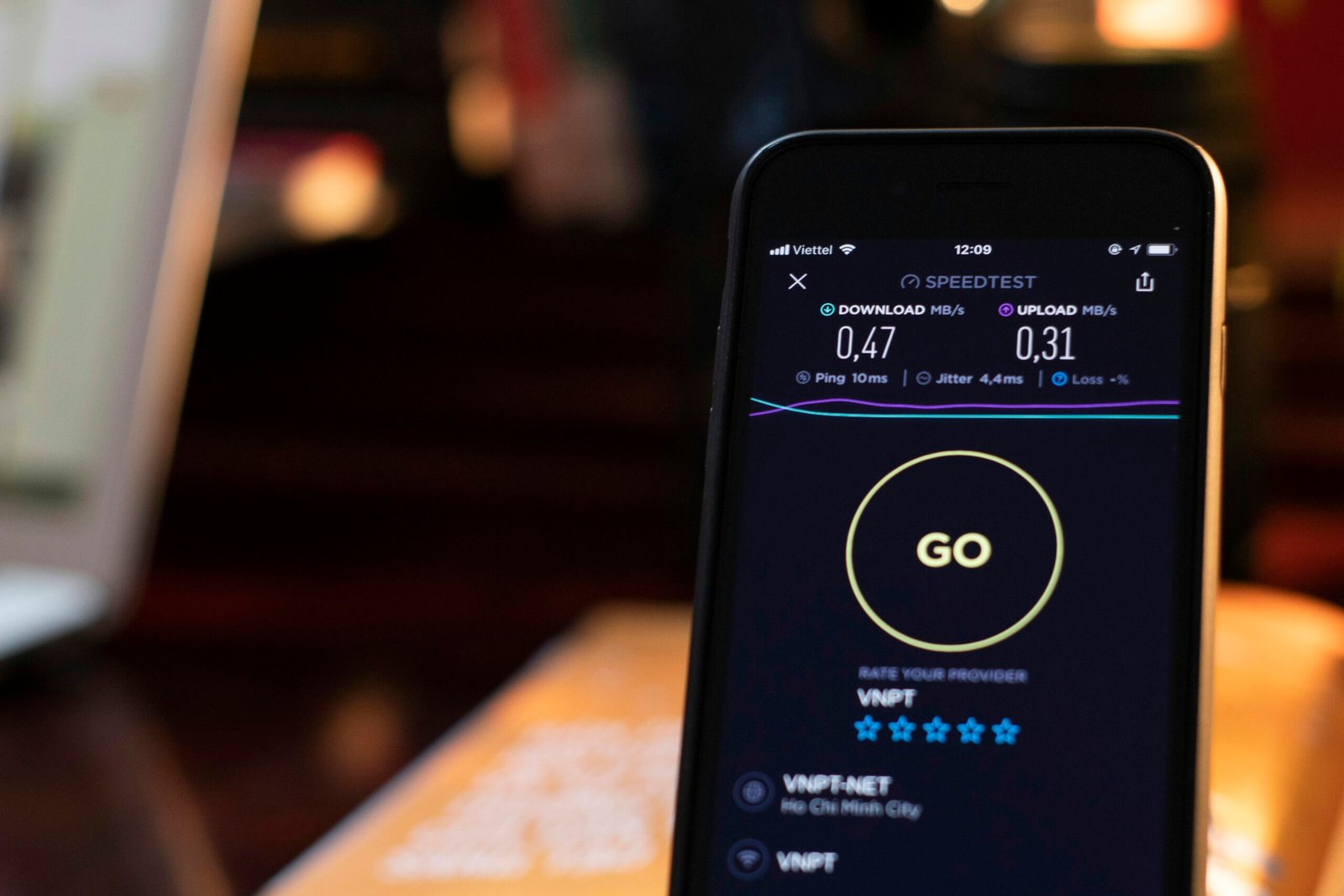
Introduction: Understanding Slow WiFi
In today’s fast-paced digital world, a reliable and speedy internet connection has become a necessity rather than a luxury. However, many users frequently encounter the frustration of slow WiFi, impacting their daily activities. The experience of sluggish internet speeds can significantly hinder tasks such as remote work, streaming high-definition content, and engaging in online gaming. These activities require stable connections, and any disruptions can lead to diminished productivity and enjoyment.
Several common factors contribute to reduced internet speeds, and understanding these elements is crucial for addressing the issue effectively. One significant factor is the distance between the user’s device and the WiFi router. As the distance increases, the signal strength weakens, which can lead to slower performance. Additionally, physical obstructions such as walls and furniture can further impede the signal. Other contributors include network congestion when multiple devices are connected simultaneously, outdated hardware, and interference from neighboring networks or electronic devices.
The importance of internet speed reaches beyond individual user satisfaction; it influences the overall functionality of homes and businesses. For instance, remote work demands seamless connectivity for video conferencing and access to cloud-based tools, while streaming services require sufficient bandwidth to deliver uninterrupted content. Gamers depend on low latency to ensure smooth gameplay, as delays can disrupt the overall experience. As such, slow WiFi not only causes frustration but can also lead to lost opportunities in both professional and recreational contexts.
This blog post aims to explore effective strategies for enhancing WiFi speed, helping users regain control over their internet experience. By identifying the root causes of slow connection and implementing the suggested solutions, users can enjoy a more satisfying online experience that meets their everyday demands.
Secret #1: Optimize Your Router Placement
One of the most effective strategies to boost WiFi speed is to optimize the placement of your router. The location of your WiFi router can significantly influence the strength and quality of the signal it emits. Physical barriers such as walls, furniture, and appliances can obstruct the signal, causing slow internet speeds and dead zones within your home. Therefore, identifying a strategic location for your router is crucial for maximizing coverage.
For optimal performance, place your router in a central location within your home. This positioning helps ensure that the signal travels evenly throughout the space, reaching all devices without much obstruction. Ideally, the router should be elevated, as signals can spread out more effectively from a higher vantage point. Consider placing it on a shelf or mounting it on a wall to avoid interference from furniture.
Additionally, avoid positioning your router near thick walls, metal objects, and electronic devices, such as microwaves or cordless phones, which can interfere with the WiFi signal. The presence of these barriers can degrade performance and reduce the overall effectiveness of your network. Keeping your router away from such items can contribute significantly to enhanced connectivity.
If your home is particularly large or has multiple floors, it may be beneficial to invest in a mesh WiFi system, which utilizes multiple nodes to provide a more expansive coverage area. These systems can help eliminate dead zones and deliver a robust signal to various parts of your home.
In summary, optimizing your router placement is a key factor in enhancing your WiFi speed. By strategically selecting the location, ensuring it is elevated, and minimizing obstructions, you can greatly improve your internet connectivity and overall user experience.
Updating Your Router’s Firmware
Router firmware is the software that controls the functionality of your router, similar to how an operating system operates on a computer. It acts as an intermediary between the hardware and the user, enabling your device to perform tasks efficiently. Manufacturers periodically release firmware updates to fix bugs, improve performance, and enhance security features. Staying abreast of these updates can significantly impact your WiFi speed and network reliability.
To check for and perform a firmware update, follow these steps: First, connect to your router either through a wired connection or wirelessly. Open a web browser and enter your router’s IP address; this is often printed on the back of the router or included in the user manual. Upon accessing the router’s settings, log in using your credentials. Look for a section labeled ‘Firmware Update’ or ‘Router Update’ in the interface.
Once located, you may find an option to check for updates automatically or manually. If an update is available, follow the prompts to download and install it. Be sure not to interrupt this process, as doing so could lead to issues with your router.
Identifying when an update is necessary can often be determined by the performance of your network. If you notice frequent disconnections, sluggish speeds, or other inconsistencies, it may be time to look for available firmware updates. Additionally, check the manufacturer’s website or set notifications in your router interface to stay informed.
The benefits of keeping your router’s firmware up to date extend beyond speed improvements. Updated firmware often contains vital security patches that guard against vulnerabilities, enhancing your network’s overall safety. By maintaining your router software, you not only improve performance but also protect your connected devices from potential threats.
Secret #3: Manage Connected Devices
In our increasingly connected world, the number of devices linked to a WiFi network has grown significantly. Each connected device consumes a portion of the network’s available bandwidth, which can lead to reduced speeds if not managed effectively. Understanding how connected devices impact WiFi performance is crucial for optimizing speed and ensuring a smooth online experience.
Bandwidth allocation plays a pivotal role in this scenario. When multiple devices are actively engaged in bandwidth-intensive activities, such as streaming high-definition videos or online gaming, the cumulative demand can lead to network congestion. This congestion ultimately results in noticeable slowdowns. Managing the number of devices connected to your WiFi network is essential for maintaining optimal performance.
One effective strategy for managing connected devices is to regularly disconnect unused gadgets. Many households are often equipped with smartphones, tablets, laptops, smart speakers, and home security systems that may remain connected even when not in use. Periodically reviewing and removing devices that you do not need can significantly free up bandwidth and enhance overall connectivity.
Additionally, many modern routers come with Quality of Service (QoS) settings that allow users to prioritize bandwidth allocation among connected devices. By configuring QoS settings, you can ensure that devices requiring higher speeds, like gaming consoles or streaming devices, receive the necessary resources while less critical devices are limited during peak usage times. This proactive management approach can significantly improve your WiFi performance, particularly in busy households.
In summary, effectively managing connected devices is a vital step in boosting your WiFi speed. By understanding bandwidth allocation and utilizing strategies such as disconnecting unused gadgets and optimizing QoS settings, you can alleviate strain on your network and enjoy faster, more reliable Internet access.
Secret #4: Change Your WiFi Channel
Understanding WiFi channels is crucial for optimizing internet performance. When multiple routers operate on the same channel, they cause interference, which can significantly reduce your connection speed. Most routers operate on either the 2.4 GHz or 5 GHz band. The 2.4 GHz band typically has 11 channels in the United States, but only three of those channels—1, 6, and 11—are non-overlapping. This means that if neighboring networks are also using these channels, your connection may experience slowdowns due to congestion.
To improve your WiFi speed, it is essential to find a less crowded channel that minimizes interference. Several tools can assist you in identifying the best WiFi channel for your area. For instance, applications like WiFi Analyzer (for Android) and NetSpot (for Mac and Windows) can provide insights into the channels opted by neighboring networks. By analyzing this data, you can make an informed decision about which channel will offer better performance.
Once you determine the optimal channel, changing it on your router is a straightforward process. Start by logging into your router’s admin interface. This is typically done by entering the router’s IP address into a web browser. After logging in, navigate to the wireless settings section, where you will find an option to change the WiFi channel. Select your desired channel from the drop-down list and save your changes. It may take a minute for the router to reboot and apply the new settings.
Conducting this adjustment can be an effective way to enhance your WiFi speed, especially if your connection has been sluggish due to interference. By regularly monitoring and adjusting your router’s channel, you can maintain a faster, more reliable internet connection over time.
Secret #5: Use Ethernet for Heavy Usage
In an era where online gaming, video streaming, and large file downloads are prevalent, ensuring a stable and fast internet connection is imperative. One effective solution is to use an Ethernet connection instead of relying solely on WiFi. Ethernet, a wired technology that connects devices directly to the router, offers several advantages that are particularly beneficial for bandwidth-intensive activities.
One of the primary benefits of using Ethernet is the superior speed and reliability it provides. Unlike WiFi signals, which can be affected by interference from walls, electronic devices, and even other networks, an Ethernet connection maintains a steady flow of data. This stability is crucial for activities such as online gaming, where latency can significantly impact the overall experience. Additionally, streaming high-definition content requires substantial bandwidth, and Ethernet can deliver this without the fluctuations commonly seen with wireless connections.
Setting up an Ethernet connection is relatively straightforward. First, ensure that your device has an Ethernet port, which is standard on most modern computers and gaming consoles. Next, connect one end of an Ethernet cable to the port on your device and the other end to an available LAN port on your router. Once connected, your device should automatically detect the wired connection, allowing you to enjoy the benefits of a faster and more stable internet experience.
In situations where multiple devices are connected to the same network, opting for Ethernet can prove advantageous. If several users are streaming videos or downloading large files simultaneously over WiFi, the bandwidth can become strained, leading to slower speeds. In these cases, connecting critical devices directly to the router via Ethernet can alleviate congestion, ensuring that high-demand activities operate smoothly without interruptions.
Upgrade Your Equipment
One of the most effective ways to enhance your WiFi speed is by upgrading your equipment. As technology continues to advance, older routers and networking devices may struggle to keep pace with the demands of modern internet usage, ultimately leading to slower speeds and a frustrating user experience. Investing in more recent technology can significantly improve both performance and reliability.
When evaluating your current equipment, it is essential to consider the age and specifications of your router. Newer models typically support the latest wireless standards, such as Wi-Fi 5 (802.11ac) or Wi-Fi 6 (802.11ax), which can provide substantial improvements in speed and capacity compared to older standards like Wi-Fi 4 (802.11n). Wi-Fi 6, for instance, offers better performance in environments with multiple devices connected simultaneously, helping households where numerous smartphones, tablets, and smart home devices are in use.
Another option to consider is implementing a mesh network. Unlike traditional routers, mesh systems consist of multiple nodes that work together to provide seamless coverage throughout your home. Mesh networks eliminate dead zones by effectively distributing the signal, allowing for a stable and speedy connection regardless of your location within the residence.
If a complete overhaul of your network equipment is not feasible, WiFi extenders serve as a practical alternative. These devices enhance the existing signal range, ensuring that even the farthest rooms in your home receive adequate coverage. When selecting hardware upgrades, pay attention to compatibility with your internet service provider and any advertised speed capabilities to ensure optimal performance.
In summary, modernizing your WiFi equipment is a vital step toward achieving faster and more reliable internet speeds. Prioritizing the right router, considering mesh solutions, and utilizing extenders can drastically improve connectivity, adapting your home network to meet today’s demands.
Secret #7: Conduct an Internet Speed Test
In the era of digital connectivity, ensuring optimal internet performance is crucial. One critical step in diagnosing connectivity issues is conducting an internet speed test. This simple yet effective procedure can provide a clear insight into your network’s actual performance, helping you identify if your WiFi is underperforming compared to the service you are paying for. To begin, consider using a reliable speed test website or application, such as Ookla’s Speedtest, Fast.com, or your Internet Service Provider’s (ISP) diagnostic tool. These platforms are easily accessible and designed to measure both download and upload speeds, as well as latency.
Before initiating the test, it is advisable to prepare your environment for accurate results. Ensure that no other devices are consuming bandwidth, such as streaming or gaming, as this can skew the data. Once the test begins, it will typically take a few moments to gather results; be patient. You should expect to see three primary metrics: download speed, upload speed, and ping measurements. Download speed indicates how quickly data is transferred from the internet to your device, while upload speed reflects the reverse process, crucial for activities like video calls or uploading files. Ping measures the reaction time of your connection, highlighting how quickly your device can communicate with a server.
When interpreting the results, it is essential to compare these speeds with the rates promised in your internet plan. If your speeds are significantly lower than advertised, it may indicate a range of issues including network congestion, hardware malfunctions, or incorrect configurations. If your results are satisfactory, yet you still experience slow WiFi, it may be time to investigate other factors affecting your connection. In conclusion, conducting an internet speed test is a vital tool in managing and enhancing your overall internet experience.
Conclusion: Putting it All Together
In this blog post, we have explored several effective strategies that can significantly enhance your WiFi speed. As we have discussed, a slow WiFi connection can lead to frustration and disrupt daily activities. By implementing the tips outlined, you can address common issues and optimize your home network performance.
Firstly, ensuring that your router is correctly positioned can markedly improve signal strength. This involves placing it in a central location within your home, away from obstacles that may impede connectivity. Secondly, regularly updating your router’s firmware ensures that you benefit from the latest enhancements and security features. Another essential step is to limit the number of devices connected to your network, as too many concurrent connections can slow down the speeds for each individual device.
Moreover, consider upgrading your equipment if you are still using outdated routers. Investing in a dual-band router can also help by managing bandwidth more effectively. Utilizing WiFi extenders can further expand your coverage area, ensuring that every corner of your home has access to a strong signal. Additionally, conducting regular speed tests allows you to monitor improvements and adjust your strategies as needed.
Lastly, we encourage readers to actively engage with these suggestions. Experiment with the various techniques and share your experiences and results in the comments section. Your contributions can foster a sense of community and support others who are facing similar challenges with slow WiFi. By taking action and implementing these tips, you can create a more reliable and faster internet experience, ensuring that your online activities are uninterrupted and efficient.








