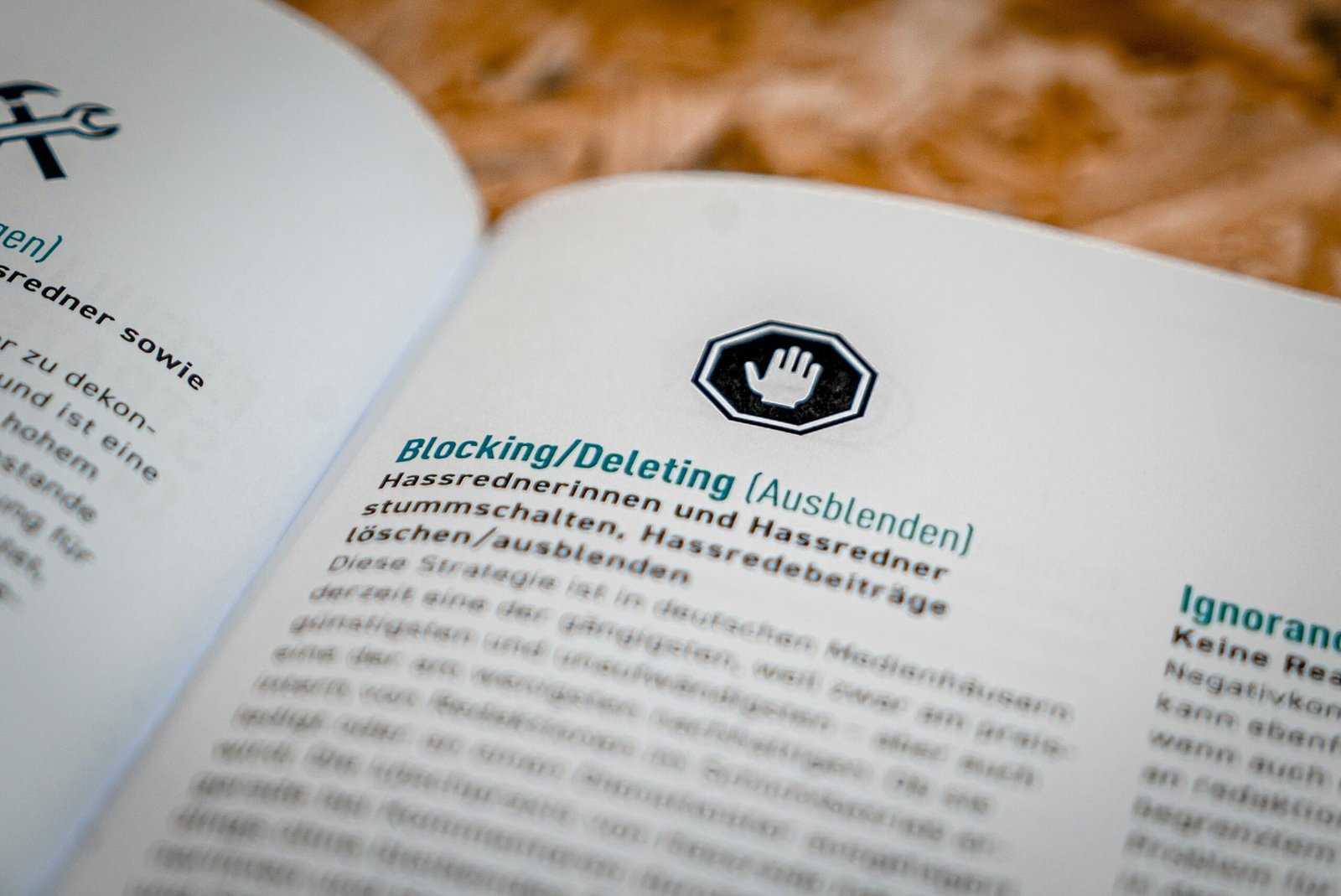
Understanding Cache and Its Importance
Cache refers to a storage layer that temporarily holds data to facilitate quicker access to frequently used information. This technology is utilized by web browsers, applications, and systems alike, creating a buffer between the user’s requests and the server responses. The primary purpose of cache is to optimize performance, significantly reducing load times for web pages and applications by storing copies of data instead of retrieving it from the origin each time it is requested.
Web browsers create different types of cache — such as browser cache, application cache, and system cache — to enhance user experience. Browser cache holds elements like images, scripts, and pages, which allows quick retrieval during subsequent visits. Application cache serves a similar function, improving the responsiveness of apps by saving data locally. System cache, on the other hand, can store frequently accessed files and settings, thus accelerating overall system performance.
The benefits of cache accumulation are notable. A well-functioning cache can lead to faster loading times, reduced bandwidth usage, and lower latency, fostering a more efficient interaction with digital platforms. However, as cache accumulates, there can be potential downsides. Over time, outdated or corrupted cache files can lead to performance issues like slow loading times, errors in displaying updated content, and in some cases, crashes. Additionally, excessive caching may consume valuable storage space, prompting users to consider strategies for clearing cache without losing essential data.
Understanding the nature of cache and its impact on performance underscores the necessity for periodic clearing. This can prevent many of the issues associated with cache bloat and ensures that applications and browsing experiences remain seamless and efficient.
Why We Need to Clear Cache
Cache is a significant component in the functioning of modern devices and applications. It consists of temporary data stored by operating systems, web browsers, and software applications to expedite processes by reducing load times and data retrieval durations. However, while cache serves a useful purpose, it can also present several challenges, necessitating regular clearing to maintain optimal device performance.
Over time, cached data can accumulate and, paradoxically, lead to slower device performance. As storage fills with outdated or irrelevant information, the system may struggle to allocate resources efficiently. This slowdown is particularly noticeable when accessing frequently used applications or websites, where the expected quick load times are hindered by excessive cache buildup. Furthermore, if a device’s cache is not cleared periodically, the probability of encountering errors increases. These errors can manifest as application crashes, failures to load websites, or even corrupted files, thereby disrupting a user’s work or leisure activities.
Additionally, outdated content can be an issue when cache is not regularly cleared. Often, users may find themselves looking at stale data due to the stored cache not reflecting the latest updates on a website or application. This discrepancy can lead to confusion or poor user experiences, especially when dealing with dynamic content that changes frequently, such as news articles or social media feeds.
Certain scenarios warrant an immediate cache clearing. For instance, troubleshooting performance issues, experiencing unexpected crashes, or correcting display problems often necessitate removing cached data. Moreover, when optimizing a device, clear cache actions can help free up storage space and improve overall responsiveness. Thus, incorporating regular cache clearing into device maintenance routines is key to ensuring smooth and efficient operation.
Different Methods of Cache Clearing
Cache clearing is a fundamental maintenance task that varies across devices and platforms. It is essential for enhancing performance and ensuring efficient use of storage without compromising data integrity. This section provides a comprehensive overview of methods for clearing cache on smartphones, tablets, and computers while minimizing data loss.
For smartphones, particularly those running on Android, users can clear cache by navigating to the Settings menu. From there, they should select ‘Storage’ and choose ‘Cached data’ to remove temporary files. This method effectively frees up space without deleting personal files or app data. On iOS devices, cache clearing can be performed by uninstalling and reinstalling apps, as iOS does not provide a direct cache clearing option.
Tablets function similarly to smartphones. On Android tablets, the cache can be cleared through the same process as mentioned for smartphones. iPads, on the other hand, often require users to go to Settings and manage storage under each application, as cache management can vary. Keeping the operating system up-to-date can also assist in the automatic clearing of cache over time.
For computers, the process differs based on the operating system. On Windows, users can use the Disk Cleanup tool, which identifies and removes unnecessary files, including cached data. For macOS users, clearing the cache involves accessing the Finder and navigating to the ‘Go’ menu, followed by ‘Go to Folder’ and entering ‘ ~/Library/Caches’. It is crucial to close active applications before performing this to prevent issues.
Browser cache clearing is an equally important process. Popular browsers like Google Chrome, Mozilla Firefox, and Microsoft Edge provide straightforward methods to clear cache through their respective settings. In Chrome, for instance, users can access ‘More Tools’ and select ‘Clear Browsing Data’, ensuring the selection of ‘Cached images and files’ is checked.
Each method outlined here serves to efficiently clear the cache across various platforms while safeguarding users’ data and enhancing overall device performance. A proactive approach to cache management can lead to a smoother user experience by minimizing issues caused by overloaded cached storage.
How to Backup Data Before Clearing Cache
Before proceeding with the process of clearing cache, it is paramount to ensure that your data is adequately backed up. This step is particularly crucial when sensitive information or critical applications are involved, as cache clearing can inadvertently lead to lost data or settings. Various options are available for effective data backup, and selecting the right approach is key to safeguarding your information.
One of the most reliable methods of backing up data is through cloud storage solutions. Services such as Google Drive, Dropbox, and Microsoft OneDrive not only provide ample space for your files but also allow for easy access across multiple devices. By leveraging these platforms, users can store photos, documents, and application data securely, minimizing the risk of loss when cache is cleared.
In addition to cloud storage, using external drives is another practical option for data backup. External hard drives and USB flash drives can provide a physical medium for secure data storage. This method often allows for quicker access to large files and extensive data sets. Users should regularly transfer their essential files to these external devices to ensure that a recent backup is always available when needed.
Furthermore, many operating systems come equipped with built-in backup features that can automate the process of data protection. For instance, Windows users can utilize File History, while macOS users can employ Time Machine for seamless backup solutions to external drives or network-attached storage. These features allow users to restore data easily, should anything go awry during the cache clearing procedure.
Ultimately, taking proactive measures to back up data can prevent headaches associated with data loss. By leveraging cloud services, external drives, or OS-specific backup functionalities, users can clear cache without the worry of losing important information. Proper preparation will ensure that data remains secure throughout the process.
Step-by-Step Guide to Clear Cache Without Data Loss
Cache clearing is an essential maintenance task that can enhance device performance, improve application functionality, and free up storage space. However, doing so should be approached with caution to avoid unintended data loss. Here is a step-by-step guide on how to safely clear cache without compromising your important information.
First, begin by identifying which application’s cache needs to be cleared. For instance, if you are experiencing slow performance in a specific app, it is best to target that application. In most devices, you can locate this option in the settings menu, usually under ‘Apps’ or ‘Application Manager.’
Next, select the desired application from the list and look for an option labeled ‘Storage.’ This section typically displays the total cache used by the application. Before proceeding, it is advisable to note any critical settings related to the application, as some may reset to default after clearing the cache.
Once you are ready, select ‘Clear Cache.’ This action will delete temporary files stored by the application without affecting your personal data or settings. It is crucial to distinguish between ‘Clear Cache’ and ‘Clear Data’—while the former simply removes temporary files, the latter erases all app data, which can result in data loss.
After clearing the cache, it is wise to restart the application to allow it to rebuild its cache from scratch. Monitor the application’s performance post-cache clear, as this will help ascertain whether the procedure had the desired effect.
In the case of web browsers, clearing the cache can often be done through the browser settings. When prompted, choose to clear only the cached images and files while retaining saved passwords and browsing history. This selective clearing ensures that vital data remains intact.
By following these steps, users can effectively clear cache while minimizing the risk of losing important data or settings, ensuring a smoother and more efficient device performance.
Post-Clearing: What to Expect
After clearing the cache on your device, users often report a variety of outcomes that can range from improved performance to temporary inconveniences. One of the most notable positive effects of cache clearing is the enhancement in overall device speed. As cached files can occupy significant storage space and slow down the operation of applications, removing these files typically results in a more responsive and faster user experience. This is particularly noticeable on devices that have been in use for an extended period, as the accumulation of cache files can lead to considerable sluggishness.
However, users should also be prepared for some transitional challenges post-cache clearing. One common issue encountered is the need to log back into applications and websites. This occurs because cache clearing often removes stored login credentials and user preferences, leading to a request for re-authentication the next time you access these services. While this may seem inconvenient, it is also a measure that enhances security, requiring fresh logins and respawning of user sessions.
Additionally, it is not unusual for applications to initially behave differently after a cache clear. Some applications may take longer to launch or reload as they rebuild new caches. In some cases, users might notice minor glitches or slower loading times initially as the application gathers and refreshes its data. These behaviors are usually temporary and should resolve as the app adjusts to the newly cleared environment.
If you experience persistent issues after cache clearing, there are several troubleshooting steps you can undertake. Restarting your device can often rectify minor glitches, while updating apps can ensure that you are using the latest versions that address any potential inconsistencies. In cases where problems continue, checking device storage and ensuring that your system software is up to date can also be beneficial. Such proactive measures can help maintain optimal device performance following cache clearing.
Troubleshooting Common Issues After Cache Clearing
Clearing your cache is often a necessary step to enhance device performance and browsing speed. However, users may encounter a few common issues following this process that can disrupt their online experience and app functionality. Understanding how to troubleshoot these issues can help mitigate disruptions effectively.
One prevalent issue after cache clearance is noticeably slow performance. This lag may occur because the system needs to rebuild cached files, which can take some time. In this scenario, the best practice is to be patient and allow the device some time to adjust. If the slowdown persists beyond a reasonable duration, consider restarting the device. This action can often resolve ongoing performance issues by refreshing the operational processes and enabling optimal performance.
Another frequent issue is problems accessing certain websites. Users may find that pages do not load properly or display errors after the cache has been cleared. When this happens, it is advisable to check the internet connection to ensure stability. Additionally, clearing the browser’s cookies and temporary files, alongside the cache, can often remedy access problems. If the website still does not load, trying a different browser or disabling any active extensions may help pinpoint the cause.
Furthermore, apps may behave unexpectedly following cache clearance. For instance, some applications might crash or fail to open. In this case, updating the affected apps from the respective app store may resolve compatibility issues. Should problems persist, it may be beneficial to remove and reinstall the app entirely to establish a fresh start free from lingering issues.
By employing these step-by-step troubleshooting tips, users can address common issues that arise after cache clearing effectively, ensuring a smoother and more efficient computing experience.
Preventative Measures: Managing Cache Going Forward
To maintain optimal performance and storage efficiency on your device, it is crucial to implement effective strategies for cache management. By actively monitoring and adjusting your browser settings, users can ensure that cached data does not accumulate excessively, which can lead to a decrease in the overall speed and performance of your device. A practical approach is to adjust settings in your web browser to limit the amount of cache stored and the intervals at which it is cleared.
One of the simplest methods to maintain a healthy cache is by establishing a regular schedule for cache clearing. This can be done weekly or monthly, depending on your browsing habits. Setting reminders or using calendar tools can help you commit to this practice, ensuring that cached content does not lag behind and consume resources unnecessary. Users may also consider enabling automatic cache clearing options available in some browser settings, which can make the process seamless and reduce manual intervention.
Moreover, several tools specifically designed for cache management can significantly ease this task. Applications and browser extensions exist that offer enhanced cache management options, enabling users to clean up not just browser caches but also system and application caches with minimal effort. Utilizing these tools can help identify outdated cached data, allowing for a more efficient clearing process while safeguarding vital information. By leveraging these technological resources, users can ensure a proactive approach to cache management, which in turn fosters a smoother, faster user experience on their devices.
In conclusion, effectively managing cache requires a combination of adjusted browser settings, regular clearing schedules, and useful management tools. These preventative measures are essential for maintaining long-term device performance and ensuring that users maximize the efficiency of their online activities.
Conclusion and Final Thoughts
In this guide, we have explored the essential process of cache clearing while ensuring that data preservation remains a top priority. Cache management plays a crucial role in maintaining the overall performance and efficiency of various devices and applications. As web browsers, operating systems, and mobile applications accumulate cache over time, they can become sluggish, which can hinder user experience. Therefore, regular cache clearing serves as a proactive method to enhance performance.
Throughout the article, we emphasized the delicate balance between effective cache clearing and the need to safeguard important data. It is vital to understand the various cache types, such as browser cache, application cache, and system cache, to execute clearing procedures effectively. Users are encouraged to familiarize themselves with the specific steps necessary for their respective devices or applications to prevent unintended data loss.
Moreover, implementing a routine for cache management not only optimizes speed but also contributes to improved security. Inadequate cache management may lead to privacy concerns as sensitive information can linger longer than desired. Thus, adopting habits such as scheduled cache clearing can help mitigate these risks while bolstering device performance. It is essential to remain informed about the best practices for cache clearing specific to your technology environment.
For further reading, consider exploring resources ranging from user manuals and support forums to software documentation. Engaging with the community can provide insights and experiences that aid in addressing cache-related challenges. Regularly revisiting cache management techniques will ultimately enhance your overall computing experience, ensuring swift operation without compromising your valuable data. Therefore, take charge of your cache clearing habits today for sustained efficiency.








